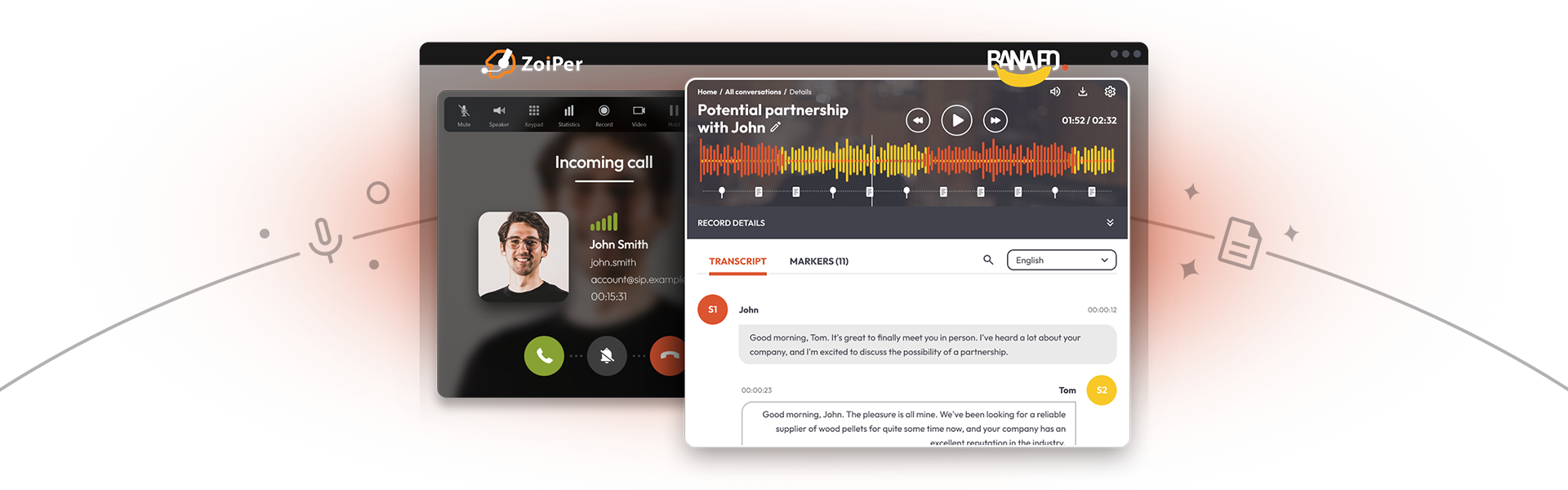How it works
Activate Banafo from your Zoiper’s settings and you are ready to go! *You need a Banafo account to make use of Banafo’s features. Register for free directly from your Zoiper’s settings or on www.banafo.com
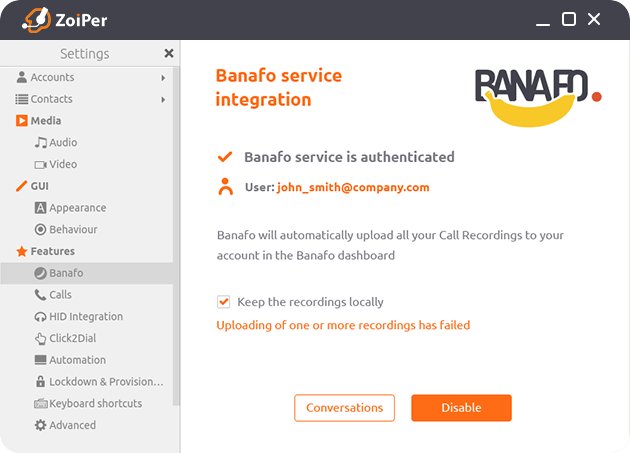
Record and transcribe your conversations
get AI summaries and meeting highlights
Use your Zoiper as you usually do, after activating Banafo. Record your conversation with the Record button, or set Zoiper to record all your calls automatically. Everything else happens seamlessly in the background! Banafo uploads your recording to your Banafo account. Access your important conversations, transcribed and with an automated summary and meeting highlights ready for you at the end of each call, on your Banafo account.
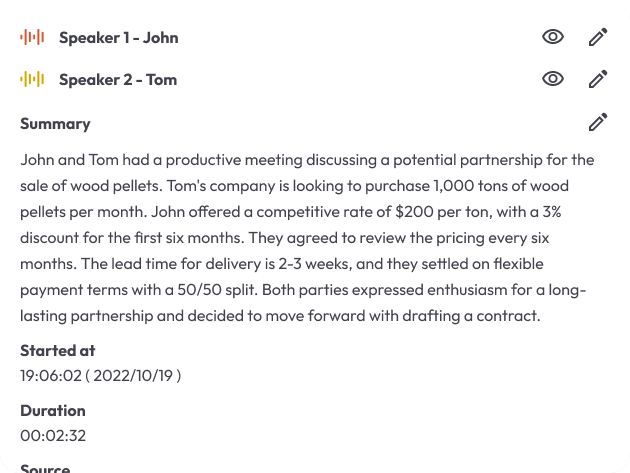
Add notes to your conversations
pin important moments in
your call recordings
Leave a (sticky) note directly to your conversation in your Banafo. Put pins where your conversation needs your attention.
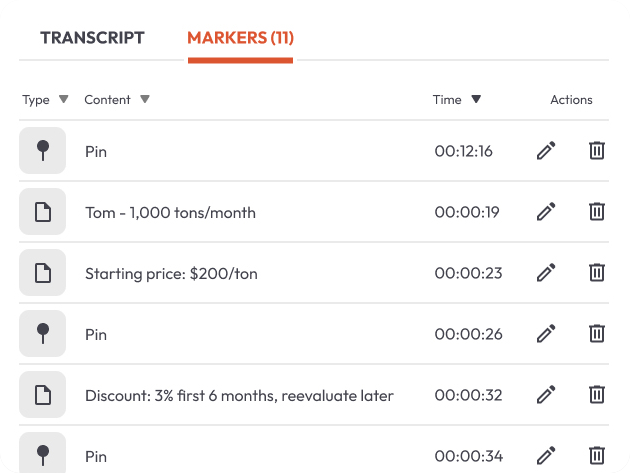
ACTIVATE BANAFO IN ZOIPER
Go to the Banafo tab in your Zoiper’s settings. Alternatively, you can click on the Banafo icon on Zoiper’s main screen. You can activate your Banafo with Zoiper in two simple ways. Choose the option easier for you:

OPTION 1
- Click on Get started and then click on the Activate button.
- The Login page will pop up in your default browser.
- Log in or register if you do not have an account yet.
- Zoiper will now automatically authenticate with Banafo and you are ready to go!

OPTION 2
- Visit banafo.com/ device/activate and add the code that you see in Zoiper and you are ready to go!

Your conversation’s recording, transcript of the recording, summary of the transcript, AI highlights, and notes are all in the same place.
Scattering notes on paper or on separate apps, files and stored in separate locations, is not useful. In Banafo, your recording, transcript, summary and notes are all under the same name, in the same place and at the same time.
You will see the history of your Zoiper conversations in Banafo, even if you do not record your calls.
You can have all your calls recorded and transcribed automatically with Zoiper and Banafo. Go to your Zoiper’s Settings > Automation > Enable call recording for all calls. Simple as that! Now all your calls will be auto-recorded, no need to start the recording manually. Recordings will be stored on your computer and will get uploaded to your Banafo account.
Re-listening to your complete conversation recording is double the work and you can miss valuable information. Seek the important message within your conversations by searching in the transcript text instead. Moreover, your Banafo AI assistant extracts the essential insights from your conversation in a summary and meeting highlights. Access your recordings, transcripts, summaries and notes on your Banafo account in Conversations.
 Manage your call recordings in one place
Manage your call recordings in one place