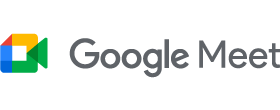
Google Meet integration with Banafo
Google Meet is a powerful video conferencing tool. But it lacks an important feature: recording your meetings. With Banafo, you can easily fix this. On top of that, you can later read the automated transcript, add notes and mark important parts of the conversation you had in Google Meet.
READ THE STEP BY STEP GUIDEHOW TO RECORD CONVERSATIONS IN GOOGLE MEET WITH BANAFO?
It only takes 4 simple steps to record all what is being said during your Google Meetings. Directly from your browser and for free.
Step 1: Create a free Banafo account
Create your Banafo account here. You can use your Gmail address or another email address.
Step 2: Install the free Banafo browser extension
Head over to this page and click on your favorite browser. You will be directed to a page where you can easily install the free Banafo extension.
Step 3: Start Google Meet
When you start Google Meet, you will see a green button on your screen to record your meeting.
Step 4: Record audio from Google Meet conversations
To start recording, click on the green Banafo button. To stop recording, click on the red button. At this moment, your recorded meeting will be automatically uploaded to your Banafo account. Here you can listen again, or read the automatically generated transcript.
QUESTIONS ABOUT RECORDING GOOGLE MEET SESSIONS?
Do not hesitate to contact us with any questions